How To Live Stream YouTube With Free Live Streaming Software

How To Access Your YouTube Live Dashboard
If you are going to do live streaming on YouTube then first you need to find live dashboard on YouTube channel. Just sign in your YouTube account and click on your YouTube channel profile picture and then click on "Creator Studio" button.After this click on "Live Streaming" button that is on the left sidebar menu.
If you are opening it first time then you will see welcome screen by YouTube after this click on "Get Started" button.
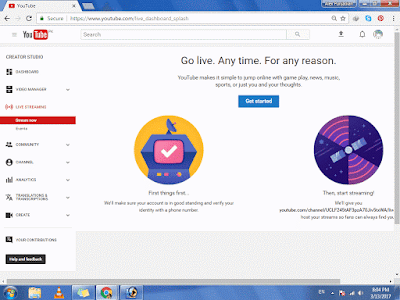
How To Setting up For Live Streaming on YouTube
Of course you have to setting up for live streaming on YouTube give the name to your live streaming then add some description to it after this choose category and privacy for it. If you want to change thumbnail then you can click on "Change Thumbnail" button to add your desire thumbnail moreover you can monetize YouTube live streaming video on real time to earn money online if you wanted to give it cards then you can add cards using "Cards" tab.
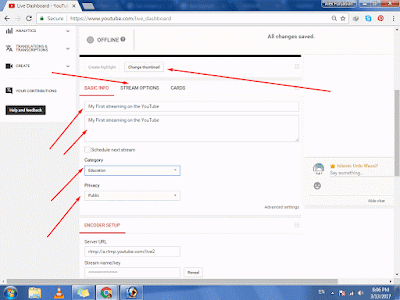
How To Stream on YouTube With OBS (Open Broadcaster Software)
After doing above setting then you need to download a software which name is open broadcaster software that is available free of cast on its official website for YouTube live streaming. After downloading this software install it in your computer or laptop. Find the information on youtube "Encoder Setup" To connect open broadcaster software for live streaming on YouTube.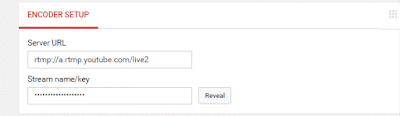
Next you have open your open broadcaster software and in settings tab find "Stream" now enter "Encoder Setup" information to the "Stream"
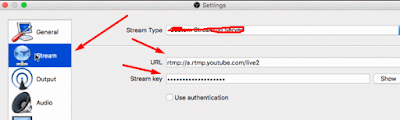
Now Start Your First YouTube Live Stream With OBS
Yes you can start your first YouTube live stream with obs successfully now you have to click on "Choose Inputs" and select webcam or desktop to do live streaming when all will be done you can see a preview what your YouTube audience will see when you will come live.
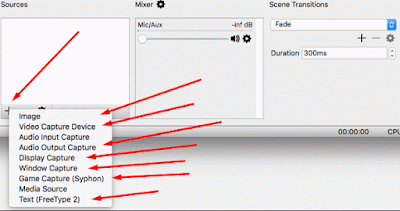
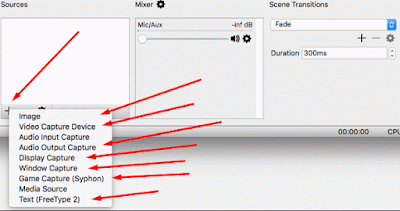
if your all setting is correctly then click on "Start Live Streaming" and your live streaming will be start. You can chat with your visitors and moreover you can see how many people are watching your youtube live stream by click on "Analytics" box.
When your YouTube live streaming done you can simply stop it by clicking on "Stop Streaming" and your streaming will be stop.
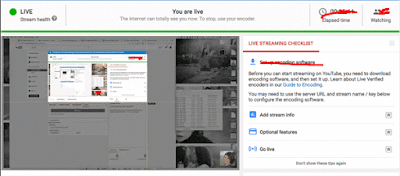
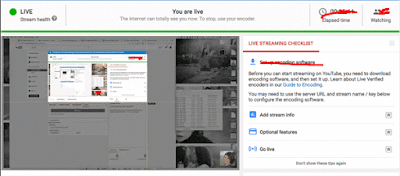
How To Start YouTube Live Streaming With Xsplit
of course you can come on YouTube live streaming using Xsplit software this software is like as open broadcaster software to come live on YouTube. To start live streaming using Xsplit you just have need to download "Xsplit Broadcaster" nor "Xsplit Gamecaster" you just need to install it in your computer and run it. After this you have to click on "YouTube Live Propertise" and now paste here your YouTube "Channel Link" a window will popup here sign in your with your gmail account.
After this click on "Add Source" and then click on "Screen Capture" after choosing desire area now click on "Start Broadcast" you have done your live streaming will be start.
After this click on "Add Source" and then click on "Screen Capture" after choosing desire area now click on "Start Broadcast" you have done your live streaming will be start.
How To Live Stream YouTube With Free Live Streaming Software
 Reviewed by Faisal Mahmood Mughal
on
08:30
Rating:
Reviewed by Faisal Mahmood Mughal
on
08:30
Rating:
 Reviewed by Faisal Mahmood Mughal
on
08:30
Rating:
Reviewed by Faisal Mahmood Mughal
on
08:30
Rating:

Can we do youtube live streaming with my device (not cmputer/laptop) but our handphone/gadget???
ReplyDeleteYes you can do live streaming with your android phone.
DeleteJust Go to Playstore and find here "Live On YouTube By Xperia" now install it in your android phone and follow instructions you have done.
DeleteHow To STREAM ON YOUTUBE With OBS [2017] - Stream Using OBS
Deletehttps://www.youtube.com/watch?v=3ZWlTO661tQ
Good Effort
DeleteKia hum live matches ya live tv apny channel pe chala sakty hain? And how?
ReplyDeleteOmiyou is a News Social Networking Platform. Use With our new features, user can Make Live Streaming,posts, photos, news, blog, forum, gift, job, marketplace, and many more please register Free if you want to use it Our service. Omiyou blog
ReplyDeleteAwesome article, it was exceptionally helpful! I simply began in this and I'm becoming more acquainted with it better! Cheers, keep doing awesome! Crackstreams
ReplyDelete